Linux Install¶
https://xkcd.com/538/
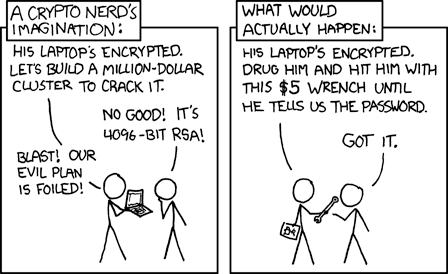
These are rough notes written for me, hope it helps somebody.
I'm currently running Arch Linux on my desktop, but this would be applicable to Fedora with a minimal install (somewhat) etc.
I wanted my Linux install to have these things:
UEFIandGPTsystemd-bootinstead ofGRUBbtrfswith subvolumes- trying out
zstd:1 - https://man.archlinux.org/man/btrfs.5#COMPRESSION_LEVELS
- support for
btrfssnapshots in the future if I want them LUKS2encrypted main partition- unencrypted
/boot- see xkcd
- no LVM
- dual boot with Windows (not working !!!!!)
- secure boot (not done right now)
Based off:
- https://wiki.archlinux.org/title/installation_guide
- https://wiki.archlinux.org/title/dm-crypt/Encrypting_an_entire_system#LUKS_on_a_partition
- https://itsfoss.com/install-arch-linux/
- https://github.com/egara/arch-btrfs-installation
- https://fogelholk.io/installing-arch-with-lvm-on-luks-and-btrfs/
- https://gist.github.com/OdinsPlasmaRifle/e16700b83624ff44316f87d9cdbb5c94
TODO¶
- snapshots and restore
- dual boot with Windows working properly
systemctl reboot --boot-loader-entry=x.conf
Arch Installation¶
- Disable the PC speaker (depending on PC, this is annoying):
rmmod pcspkrZZZZ - Follow the Arch Installation Guide, check here for steps changes
Pre-installation/Set the console keyboard layout and font¶
Ignore this
Pre-installation/Partition the disks¶
Partition¶
Based on:
- https://wiki.archlinux.org/title/dm-crypt/Encrypting_an_entire_system#LUKS_on_a_partition
-
Where
BOOT_PARTITIONis boot partition - Where
ROOT_PARTITIONis root/data partition
+-----------------------+------------------------+
| Boot partition | LUKS2 encrypted root |
| | partition |
| | |
| /boot | / |
| | |
| | /dev/mapper/root |
| |------------------------|
| /dev/BOOT_PARITTION | /dev/ROOT_PARTITION |
+-----------------------+------------------------+
- Provision the drive with
fdisk DRIVE, find withfdisk -l - Delete existing partitions (use
d) ? I think 3. handles this - Type
gto create aGPTdrive - Make EFI partition
- Press
n - Partition type: Primary
- Partition number: 1
- First sector: continue
- Last sector:
+512M - Press
tto change the type, pressLto list types - Select the type for
EFI System- The types seem to differ per motherboard (?), so double check
- Don't worry about making/marking as bootable
- Press
- Make primary partition
- Press
n - Partition type: Primary
- Partition number: 2
- First sector: continue
- Last sector: continue
- Press
tto change the type, pressLto list types - Select the type for
Linux filesystem- The types seem to differ per motherboard (?), so double check
- Press
- Type
pto list the paritions and double check- Validate (see Validate drives below)
- Type
wto write to the drive
Validate drives¶
Validate with fdisk -l
Look for the following:
- Disklabel type:
GPT
It should look like:
Disk /dev/nvme1n1: 1.82 TiB, 2000398934016 bytes, 3907029168 sectors
Disk model: Samsung SSD 980 PRO 2TB
Units: sectors of 1 * 512 = 512 bytes
Sector size (logical/physical): 512 bytes / 512 bytes
I/O size (minimum/optimal): 512 bytes / 512 bytes
Disklabel type: gpt
Disk identifier: x
Device Start End Sectors Size Type
/dev/nvme1n1p1 2048 1050623 1048576 512M EFI System
/dev/nvme1n1p2 1050624 3907028991 3905978368 1.8T Linux filesystem
Format boot partition¶
mkfs.fat -F 32 /dev/BOOT_PARTITION
Setup LUKS & btrfs¶
Make LUKS container and initialise btrfs¶
- Following https://github.com/egara/arch-btrfs-installation but substituting
/dev/mapper/root - You should be able to follow any guide and do the same
cryptsetup -y -v luksFormat /dev/ROOT_PARTITION
cryptsetup open /dev/ROOT_PARTITION root
mkfs.btrfs -L arch /dev/mapper/root
mount /dev/mapper/root /mnt
Check mapping works as intended
umount /mnt
cryptsetup close root
cryptsetup open /dev/ROOT_PARTITION root
mount /dev/mapper/root /mnt
Setup BTRFS subvolumes¶
cd /mnt
btrfs subvolume create _active
btrfs subvolume create _active/rootvol
btrfs subvolume create _active/homevol
btrfs subvolume create _snapshots
btrfs subvolume create _swap
Mount them¶
- For the boot partition,
systemd-bootthrows a warning if your permissions are too open, somebody on reddit suggested these masks: - https://www.reddit.com/r/archlinux/comments/15slhtp/deleted_by_user/
cd ..
umount /mnt
mount -o subvol=_active/rootvol,compress=zstd:1,discard=async /dev/mapper/root /mnt
mkdir /mnt/{home,boot,btrfs_root}
mount -o fmask=0137,dmask=0027 /dev/BOOT_PARTITION /mnt/boot
mount -o subvol=_active/homevol,compress=zstd:1,discard=async /dev/mapper/root /mnt/home
mount -o subvol=/,compress=zstd:1,discard=async /dev/mapper/root /mnt/btrfs_root
mount -o subvol=_swap,discard=async /dev/mapper/root /mnt/swap
Swap File¶
- Follow https://wiki.archlinux.org/title/btrfs#Swap_file
- Create in the
_swapsubvolume
- Create in the
- Set the swap size to RAM size for hibrenation
Swap files generated with btrfs are excluded from COW
Installation/Select the mirrors¶
These get copied, so set them up properly now
pacman -Syy
pacman -S reflector
reflector -c AU -f 10 --save /etc/pacman.d/mirrorlist
Installation/Install essential packages¶
- Where
CPU_MICROCODEisintel-ucodeoramd-ucodeorwhatever else
pacstrap -K /mnt base linux linux-firmware neovim networkmanager dhclient sudo chrony CPU_MICROCODE
Configure the system/Fstab¶
- Run
genfstab -U /mnt >> /mnt/etc/fstab - In
/mnt/etc/fstabremovesubvolid=references on eachbtrfsmount to help with snapshot rollback in the future
It should look like this:
# Static information about the filesystems.
# See fstab(5) for details.
# <file system> <dir> <type> <options> <dump> <pass>
# /dev/mapper/root LABEL=arch
UUID=x / btrfs rw,relatime,compress=zstd:1,ssd,discard=async,space_cache=v2,subvol=/_active/rootvol 0 0
# /dev/nvme0n1p1
UUID=x /boot vfat rw,relatime,fmask=0137,dmask=0027,codepage=437,iocharset=ascii,shortname=mixed,utf8,errors=remount-ro 0 2
# /dev/mapper/root LABEL=arch
UUID=x /home btrfs rw,relatime,compress=zstd:1,ssd,discard=async,space_cache=v2,subvol=/_active/homevol 0 0
# /dev/mapper/root LABEL=arch
UUID=x /btrfs_root btrfs rw,relatime,compress=zstd:1,ssd,discard=async,space_cache=v2,subvol=/ 0 0
Configure the system/Localization¶
Make sure to uncomment en_US.UTF-8 UTF-8 and do the rest of the steps, ignore console keyboard layout
Configure the system/Network configuration¶
In addition to /etc/hostname, make an /etc/hosts with the following:
127.0.0.1 localhost
::1 localhost
127.0.0.1 HOSTNAME
Configure the system/Initramfs & Configure the system/Boot loader¶
systemd-boot and LUKS initramfs¶
See the following:
- https://wiki.archlinux.org/title/systemd-boot
-
https://wiki.archlinux.org/title/dm-crypt/Encrypting_an_entire_system#Configuring_mkinitcpio
-
Setup these hooks:
HOOKS=(base systemd autodetect modconf kms keyboard block sd-encrypt filesystems fsck) systemdkeyboardsd-encryptare the important ones- Add
sd-vconsoleif using non-default console font/non-US keyboard - I've put
btrfsinHOOKS, it can probably go inHOOKSaftersd-encryptorkeymap(not sure if it matters) HOOKS=( ... btrfs ... )- Run
bootctl install - Re-generate the initramfs via
mkinitcpio -P
Enable systemd-boot updating on boot¶
- https://wiki.archlinux.org/title/systemd-boot#systemd_service
- Run:
sudo systemctl enable systemd-boot-update.service
Edit bootloader config¶
Edit /boot/loader/loader.conf
and put
default arch.conf
timeout 10
console-mode max
editor no
Add a loader for arch¶
TODO modify options correctly
- Edit
esp/loader/entries/arch.conf - Where
CPU_MICROCODEisintel-ucodeoramd-ucodeorwhatever else - Validate the below files are in the
/bootfolder, if not then do the belowvmlinuz-linux:linuxCPU_MICROCODE:package from earlierinitramfs-linux.img:mkinitcpio -P
- Make sure that your
initrd CPU_MICROCODEis BEFOREinitrd initramfs-linux.imgotherwise you'll get a failure - Where UUID is your UUID of your root partition
- You can use
:read ! blkid /dev/ROOT_PARTITIONinvimto get it, or the same command in a terminal and type it out - Add
resumeandresume_offsetfor suspend to diskresume_offset=x- where
xis https://wiki.archlinux.org/title/Power_management/Suspend_and_hibernate#Hibernation_into_swap_file
title Arch Linux
sort-key 01
linux /vmlinuz-linux
initrd /CPU_MICROCODE.img
initrd /initramfs-linux.img
options rd.luks.name=UUID=root root=/dev/mapper/root rootflags=subvol=_active/rootvol rds.luks.options=discard resume=/dev/mapper/root resume_offset=x rw quiet splash
Repeat above for fallback-initramfs¶
Same config, but reference /initramfs-fallback instead
Configure the system/Root password¶
Don't forget to do this
Clock sync¶
Using chrony as systemd-timesyncd does not support NTS
- Edit
/etc/chrony.confand replace the Arch pool server with the Cloudflare NTS one:server time.cloudflare.com iburst nts- https://wiki.archlinux.org/title/Chrony#Using_NTS_servers
systemctl enable --now chronyd- Run
sudo chronyc -a makestepto force a sync
Reboot¶
Reboot and that's the end of the Arch Installation
Bootstrap & User setup¶
Allow wheel group in sudoers¶
Create a user account¶
- Create user
- Add to wheel group
- Test sudo
Run bootstrap as user¶
Other people: please don't use this script
Not tested (sorry future me):
curl -fL https://raw.githubusercontent.com/itsjfx/dotfiles/master/scripts/bootstrap/run_bootstrap.sh >run_bootstrap.sh
bash run_bootstrap.sh
Copy root files¶
Copy the root files ~/.root-files/ over as they will setup X11 and part of the NVIDIA stuff below correctly
TODO have a script to do this and run diffs
NVIDIA steps¶
After installing NVIDIA drivers from bootstrap there's a couple of things needed
Remove nouveau/kms from mkinitcpio¶
I'm not sure if this is needed if you don't install nouveau but listed here https://wiki.archlinux.org/title/NVIDIA#Installation
Remove kms from mkinitcpio.conf and regenerate the initramfs
Setup DRM kernel mode setting¶
- 1.3 DRM kernel mode setting
- Should be done in
~/.root-files/etc/modprobe.d/nvidia.conf - Latest drivers are >545 in Arch so no need to set anything in the kernel parameters
- To check:
cat /sys/module/nvidia_drm/parameters/modesetandfbdevshould returnY
- Should be done in
- 1.3.1.1 mkinitcpio Add early loading to the kernel
- Follow these steps
- https://wiki.archlinux.org/title/Kernel_mode_setting#mkinitcpio
- Add
MODULES=(... nvidia nvidia_modeset nvidia_uvm nvidia_drm ...)to themkinitcpio.conf - Re-generate the initramfs
- 1.3.1.3 pacman hook pacman hook
- Should be done in
~/.root-files/etc/pacman.d/hooks/nvidia.hook
- Should be done in
sudo sysfsutils | less you should see multiple entries from nvidia from earlier
Setup Windows dual boot¶
I couldn't get this working:
- https://forum.endeavouros.com/t/tutorial-add-a-systemd-boot-loader-menu-entry-for-a-windows-installation-using-a-separate-esp-partition/37431
- https://wiki.archlinux.org/title/systemd-boot#Boot_from_another_disk
TODO: read https://wiki.archlinux.org/title/Dual_boot_with_Windows and see if any of the tips help. Seems like good prereading.
- check fast shutdown in Windows
- check fast startup in BIOS
Frozen screen on "Windows Boot Manager"
Get Windows fonts¶
Probably needed for some stuff.
See: https://wiki.archlinux.org/title/Microsoft_fonts#Installation
- Copy from a Windows Install
- or use the AUR provided package which grabs them from the ISO
Snapshots¶
TODO